How To Save Facebook Videos To Camera Roll Iphone
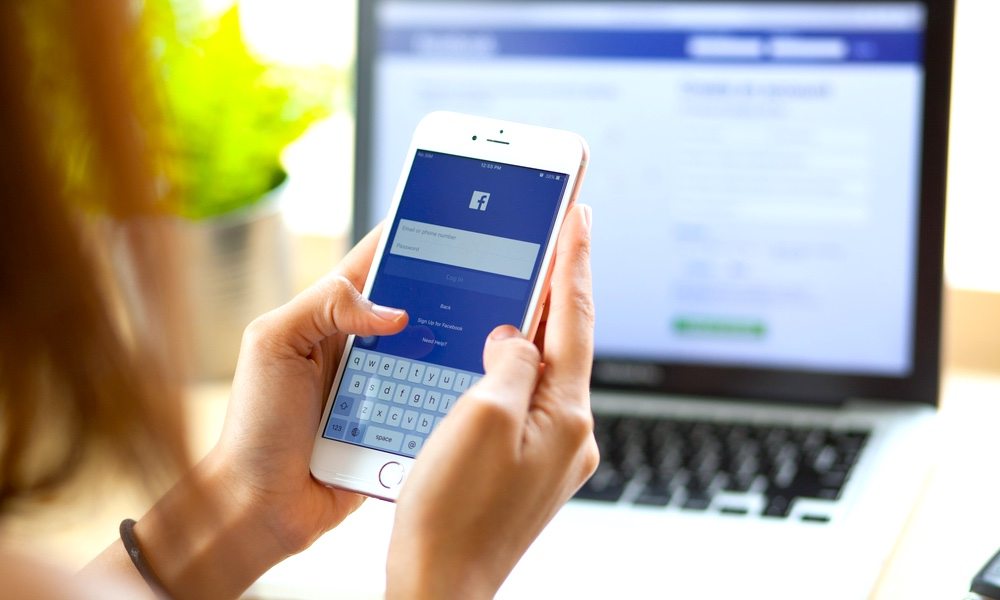
If you're a frequent user of Facebook, then at some point you must have come across a video that you wanted to save to your iPhone or share with your friends on other apps such as WhatsApp. Unfortunately, Facebook doesn't allow its users to download videos and this forces people to depend on third-party apps and websites for downloading.
The App Store is filled with many third-party web browsers that have the ability to download files from the internet. One such app is called Browser and File Manager for Documents. I've been using this app for a while and it works quite perfectly. You can use this app along with an online Facebook video downloader to download and save videos from Facebook to your iPhone's Camera Roll. The process is very easy and once you learn it, you can download your favorite videos from Facebook without any issues.
First, we'll show you how you can copy the link of Facebook videos. Then, we'll outline the steps for downloading and saving that video. If you already have the video's link, then you can skip to the second part of this tutorial.
- Note:This tutorial is applicable for all iOS devices including iPhone, iPad, and iPod touch.
How to Copy the Link of a Facebook Video
Step 1: Open the Facebook app on your iPhone.
Step 2: Open the video which you want to download.
Step 3: Tap on the Share button below the video, then choose Copy Link.
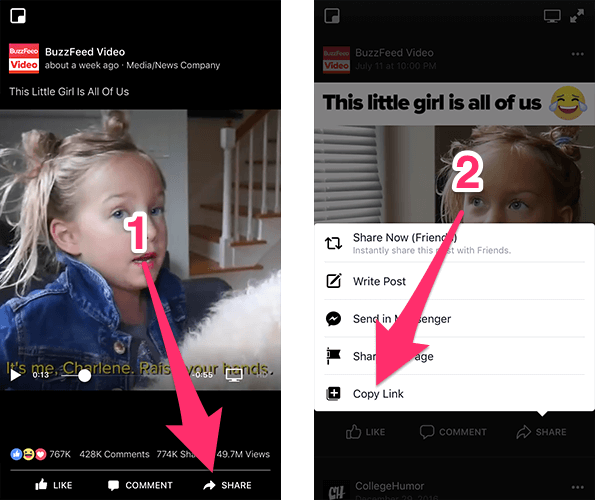
How to Download and Save Facebook Videos to iPhone
Step 1: On your iPhone, download the app called Browser and File Manager for Documents.
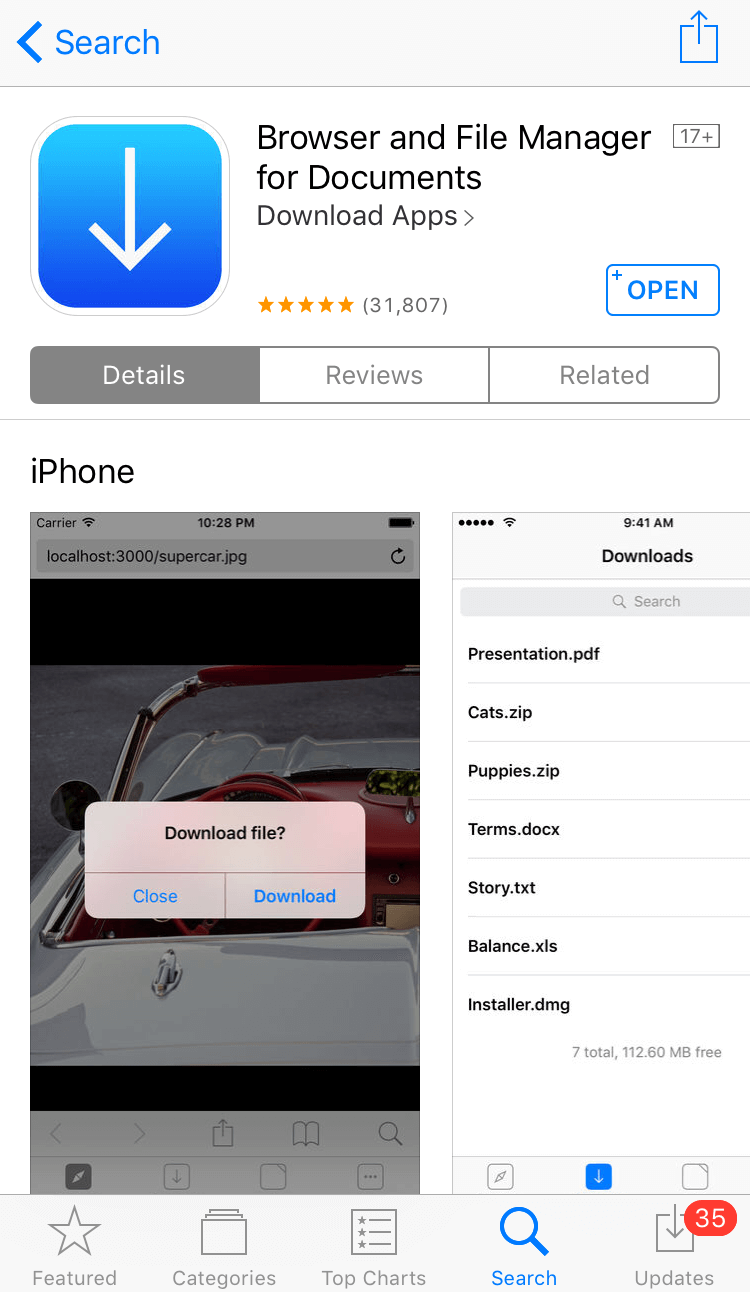
Step 2: Once the app has been installed, open it.
Step 3: Tap on the address bar at the top of the browser and type pickvideo.net or QDownloader.net. This website allows you to download videos from a number of different sources such Facebook, YouTube, Instagram, Vimeo, and so on.
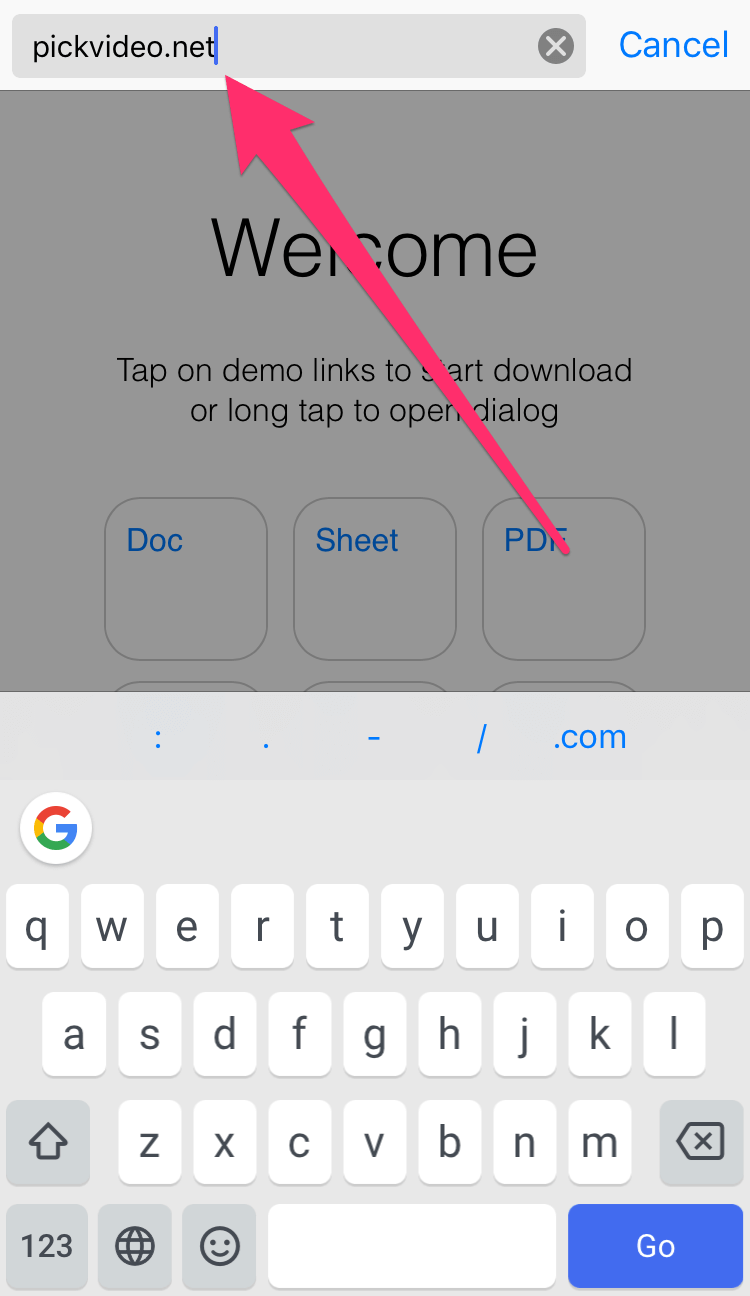
Step 4: Once the page loads, you have to choose where you want to download videos from. Tap on theFacebookoption.
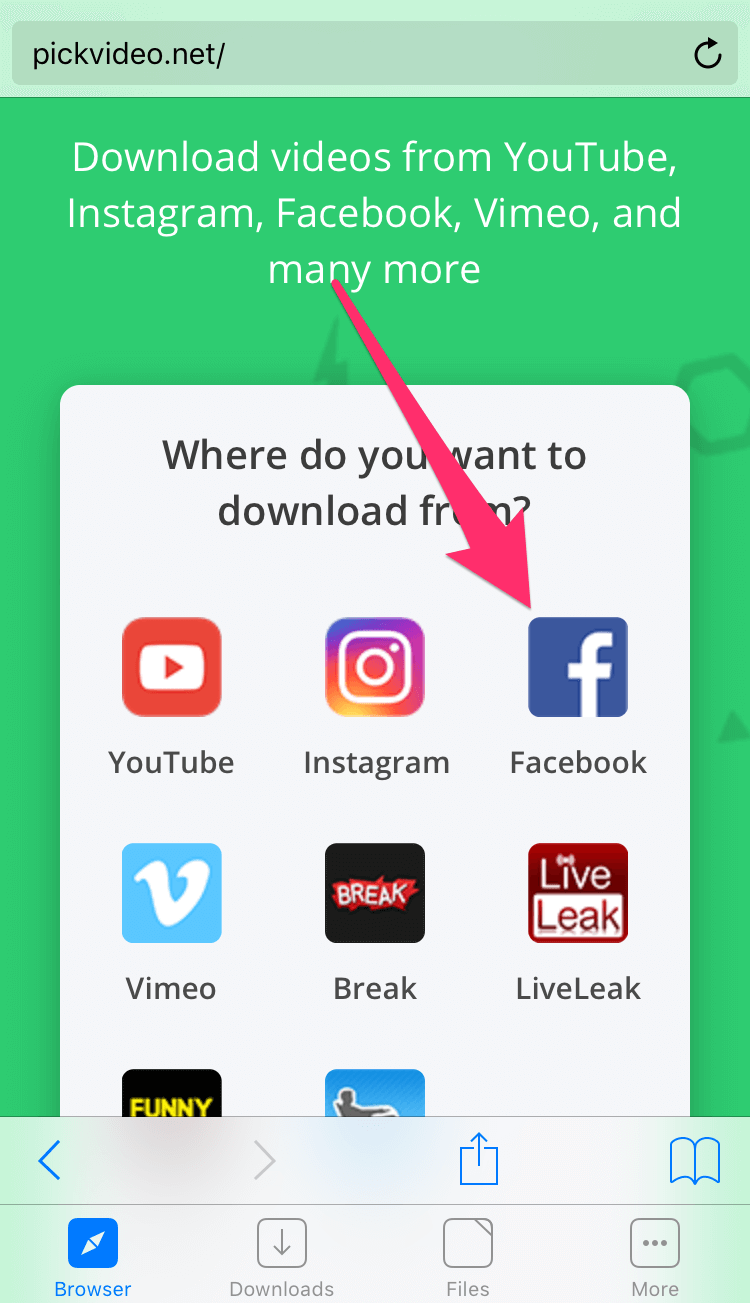
Step 5: Now paste the link of the Facebook video into the white search box that says "Enter the video link…". Then press the download button.
- To paste the link, tap on the white search box and a marker appears for typing. Now tap and hold on the box. A tiny pop-up appears right above the marker. ChoosePaste to paste the video's link into the box.
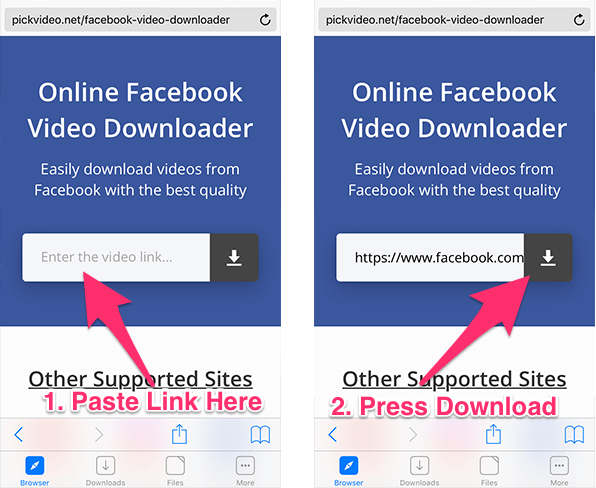
Step 6: The page will reload to display the download link. Scroll to the bottom and you should see a button that says Download MP4. Tap and hold on this button and choose Download from the menu that opens.
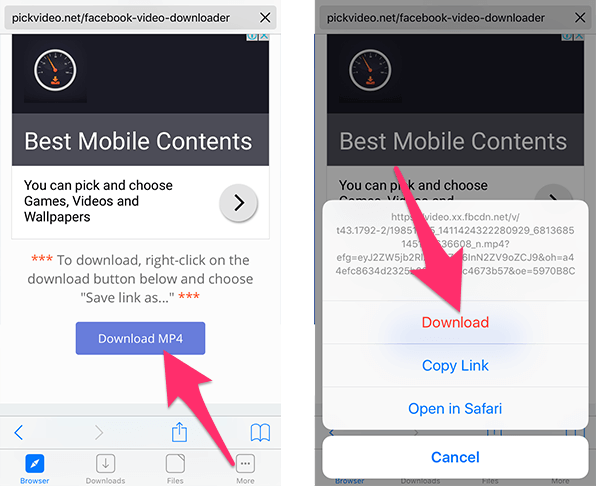
Step 7: The app will begin downloading the video. You can view the download progress from the Downloads tab.
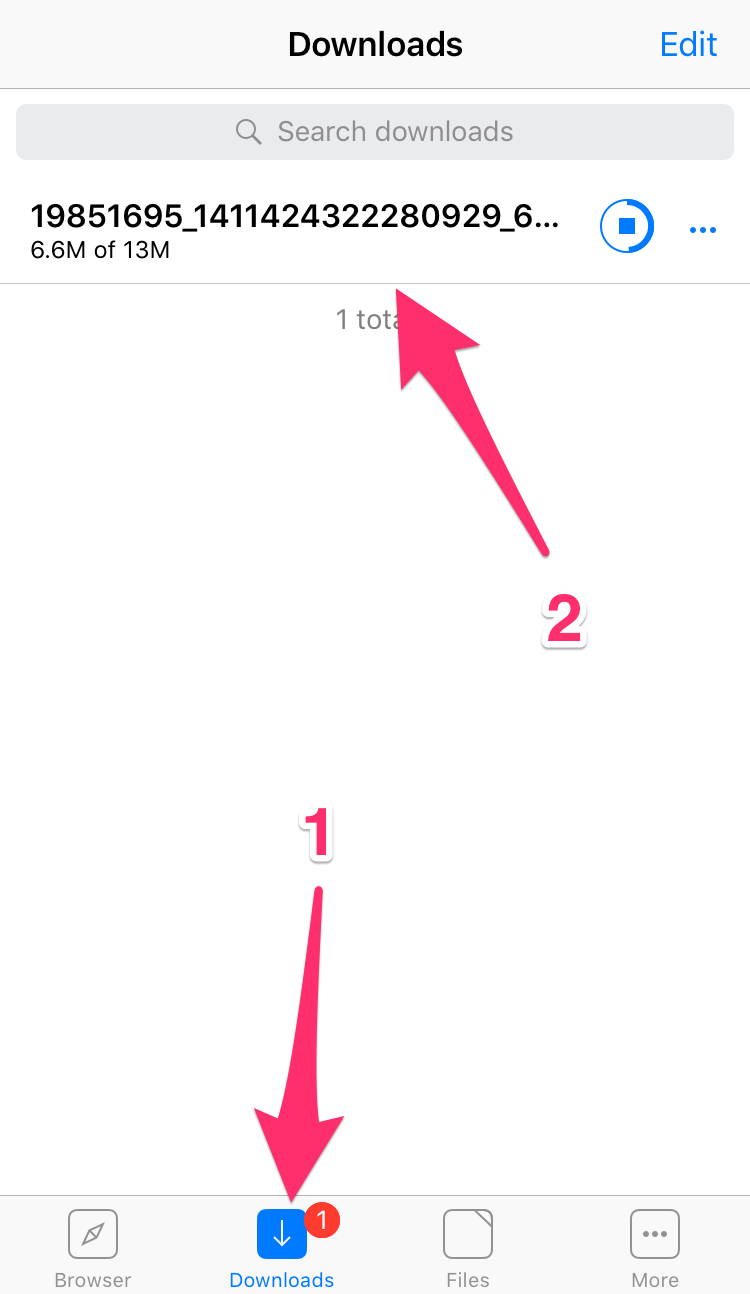
Step 8: Once the video has been downloaded, go to the Files tab. Now press the ellipsis icon next to the video. A menu appears with a list of options to choose from. Tap on theOpen In option.
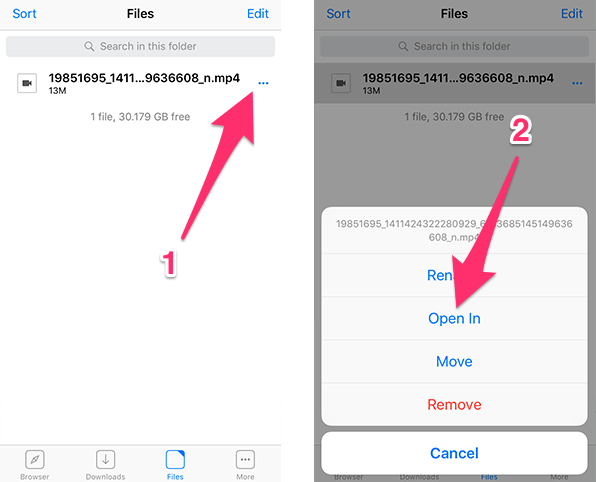
Step 9: Now select Save Video from the Sharing Sheet. The video will be saved to the Photos app on your iPhone.
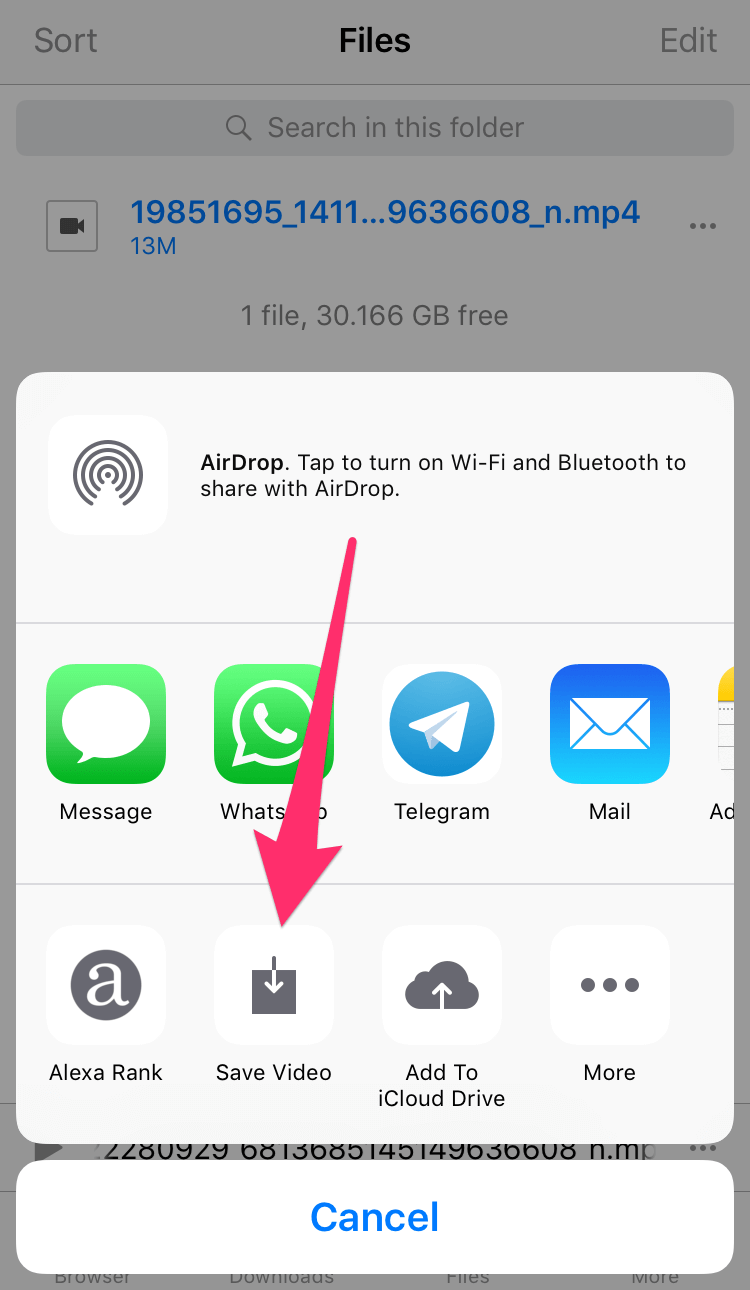
Step 10:Open the Photos app and go to the Camera Roll album. You should now see the video that you downloaded from Facebook. You can now share this video on other apps or watch it later in offline mode.
Using this app, you can download any files that you wish from the internet. The website has a number of other video downloaders that allow you to download YouTube videos, Instagram photos and videos, Vimeo videos, and much more. Using the same steps as above, you can download and save videos from these websites as well.
How To Save Facebook Videos To Camera Roll Iphone
Source: https://www.idropnews.com/how-to/download-facebook-videos-iphones-camera-roll/45217/
Posted by: katoprieture.blogspot.com

0 Response to "How To Save Facebook Videos To Camera Roll Iphone"
Post a Comment